Tables
Sisitech Tables
Introduction
Sisitech Tables allows developers and engineers to structure data such as text, images, links etc into rows and colums. The point of a table is that it is rigid. Information is easily interpreted by making visual associations between row and column headers.
When implemented correctly, HTML tables are handled well by accessibility tools such as screen readers, so a successful HTML table should enhance the experience of sighted and visually impaired users alike.
A basic table includes :-
-
An action view which enables inserting of action buttons such as add, edit and delete.
-
A cell view which may contain either header or data information. This is the smallest container inside a table, which is created by a
element ('td' stands for 'table data'). These tables should use a combination of
, and tags. Table headers are useful to easily find the data you are looking for when the headers clearly stand out. Tables headers also have an added benefit — along with the scope attribute (which we'll learn about in the next article), they allow you to make tables more accessible by associating each header with all the data in the same row or column. Screenreaders are then able to read out a whole row or column of data at once, which is pretty useful. Pagination allows our table to take on a lot of data and arrange it into different pages preventing long tables and perfomance issues that arise with visualising alot of data on one table page.
Angular Tables
Installation
- Copy the mytables package into your project's shared folder.
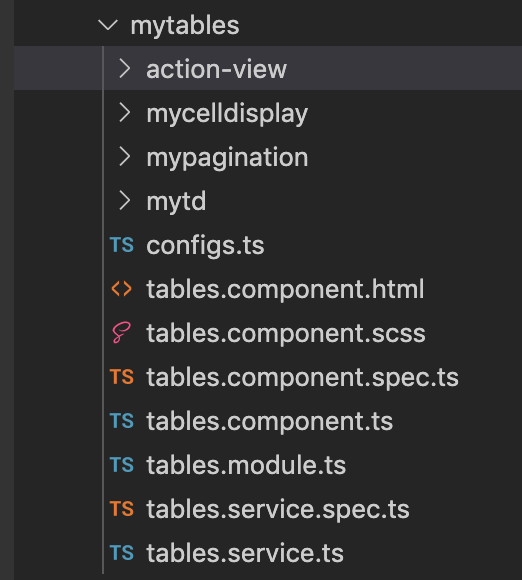
- Install Bootstrap into your project
The tables use bootrstrap for basic styling. Install the latest boostrap to your Angular project and the additional dependencies.
Add these file paths to the style and script array in the
angular.jsonfileangular.json"styles": [ "src/styles.scss" ], "scripts": [ "node_modules/@popperjs/core/dist/umd/popper.min.js", "node_modules/bootstrap/dist/js/bootstrap.min.js" ]In the style.css overide the desired variables before importing bootstrap.
style.css$primary:#ff5a5f; $secondary:#484848; $modal-fade-transform: scale(.8); @import "~bootstrap/scss/bootstrap";Configuration
- Inside your tables.module.ts, provide your AuthInterceptor class, update the exports and declarations.
Copy paste the
interceptorsfolder into the app folder and replace the variable API_URL or endpointV1 with your API's URL provided.
Displaying the Table
Add
<app-mytable></app-mytable>tag to your html pageRefer to the table below for the various basic input and output options.
Option Is Required Descripiton Example listTypeUrl ✅ Defines the specific URL endpoint you want to fetch your data from /api/v1/studentsactionsEvent ✅ @Output- Receives a function with the different action items the table can takeadd,editheaders ✅ Defines the specific column names from the fields available in the API full_name,date_enrolledpage_size ✅ Number of rows the table displays 10Usage Example
HTML
<my-app-tables [listTypeUrl]="url" (actionsEvent)="handleActions($event)" [headers]="headers" page_size="5"> </my-app-tables>TS
import { Component, OnInit } from '@angular/core'; @Component({ selector: 'app-root', templateUrl: './app.component.html', styleUrls: ['./app.component.scss'] }) export class AppComponent implements OnInit { ngOnInit(): void { throw new Error('Method not implemented.'); } title = 'myTables'; url = 'api/v1/students'; headers = [ 'full_name', 'date_enrolled', 'guardian_name' ] handleActions(event: any) { console.log(event) } }Testing Your Table
Basic example of a table implementation

References
Mozilla Developer HTML Table Basics
Comments